Wishlist page
Wishlist page display
You can choose how to display the wishlist page to your customers. There are two options available:
Separate page
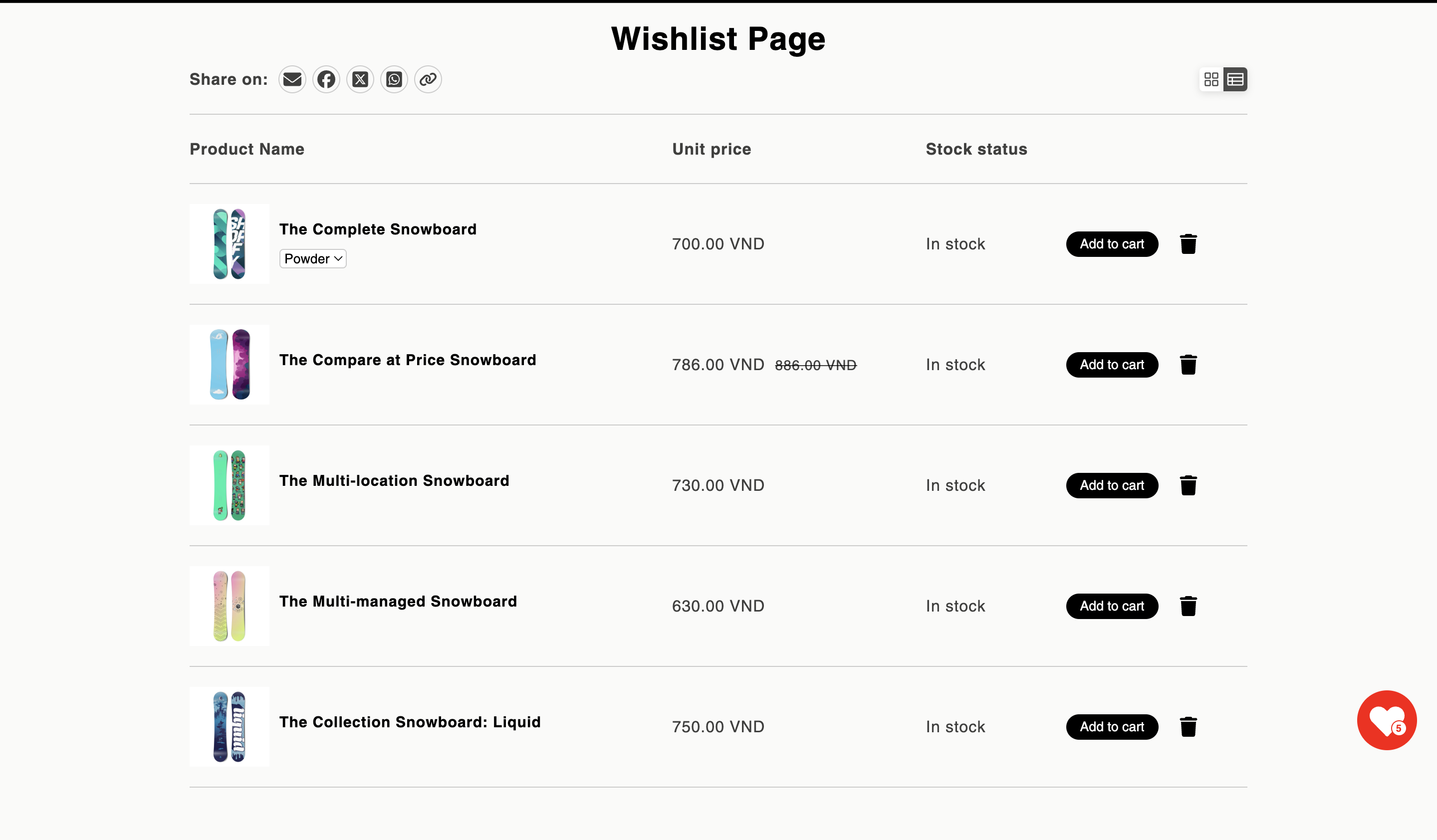
Display the wishlist as a dedicated, full-page view. This option provides a more immersive experience and allows for more detailed product information and layout options.
Popup window
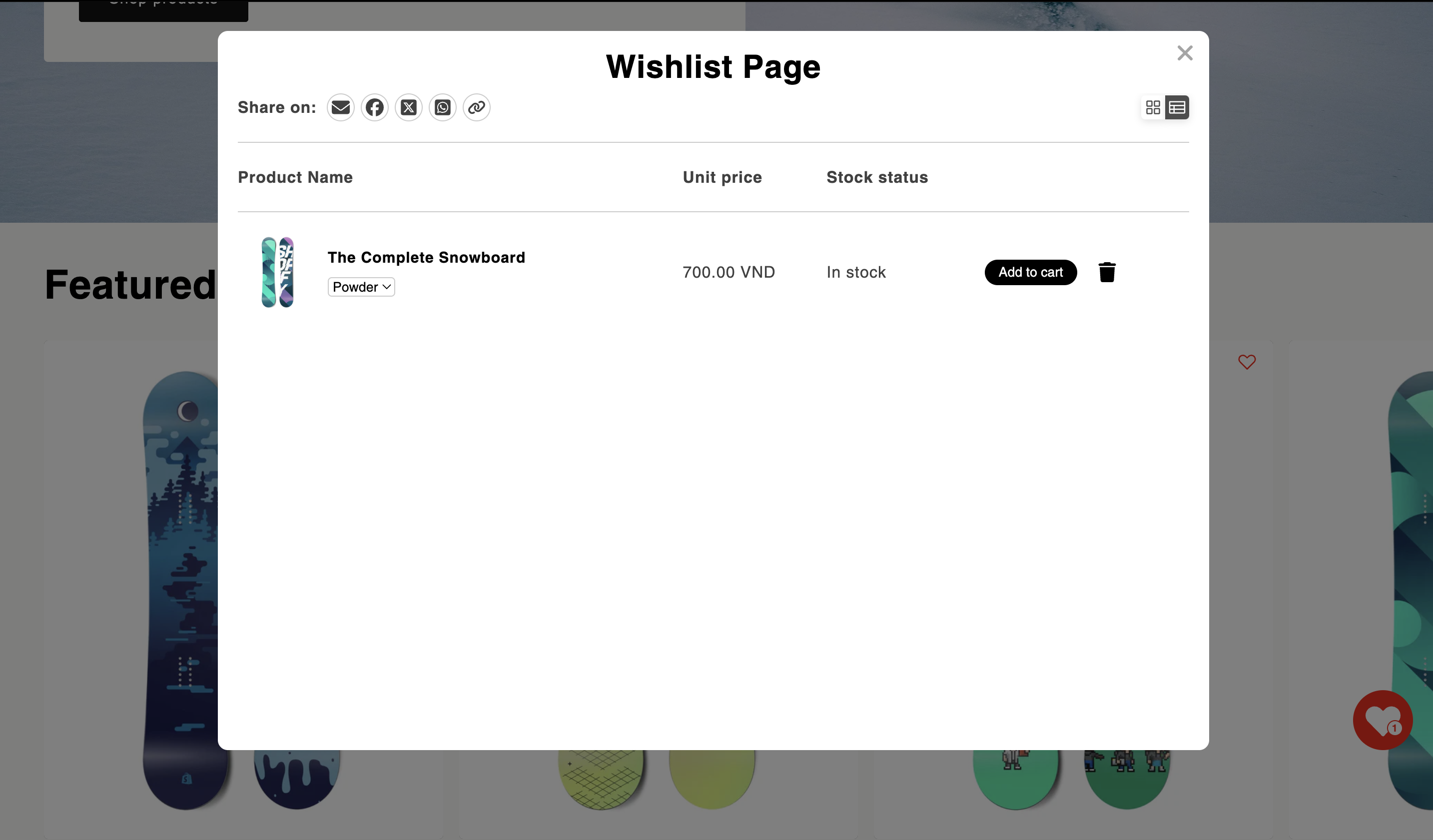
Show the wishlist in a popup window that overlays the current page. This option keeps the user in their current context and provides a quick view of their wishlist items without navigating away from the page they're on.
To configure this setting:
- Go to the XB Wishlist app settings in your Shopify admin panel
- Navigate to the "Page Settings" section
- Choose your preferred display option: "Separate page" or "Popup window"
- Save your changes
The chosen display method will be applied to all wishlist views across your store.