Launch point
The Launch point settings allow you to configure how users can access the XB Wishlist module on your Shopify site.
Launch point type
You can choose from three options for how to display the XB Wishlist button:
- As a floating button
- As a menu item
- Add to your header menu
Setting up as a floating button
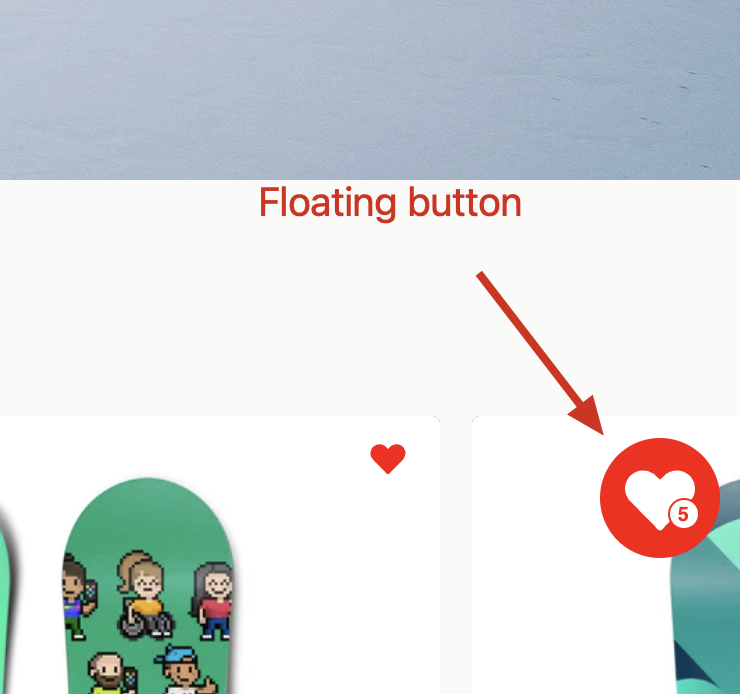
To configure the floating button settings:
- Go to your Shopify admin panel
- Navigate to "Online Store" > "Themes"
- Click on "Customize" for your active theme
- In the theme editor, click on "App embeds" in the left sidebar
- Find "XB Wishlist floating" in the list of app embeds
- Click on it to expand the settings
Here you can adjust various options for the floating button, such as:
- Wishlist Button Float Position (e.g., Bottom Right)
- Button Background Color (e.g., #FF0000)
- Icon style (choose from Style 1, Style 2, Style 3, or Style 4)
- Icon Color (e.g., #FFFFFF)
Make sure to save your changes after adjusting the settings.
Setting up as a menu item
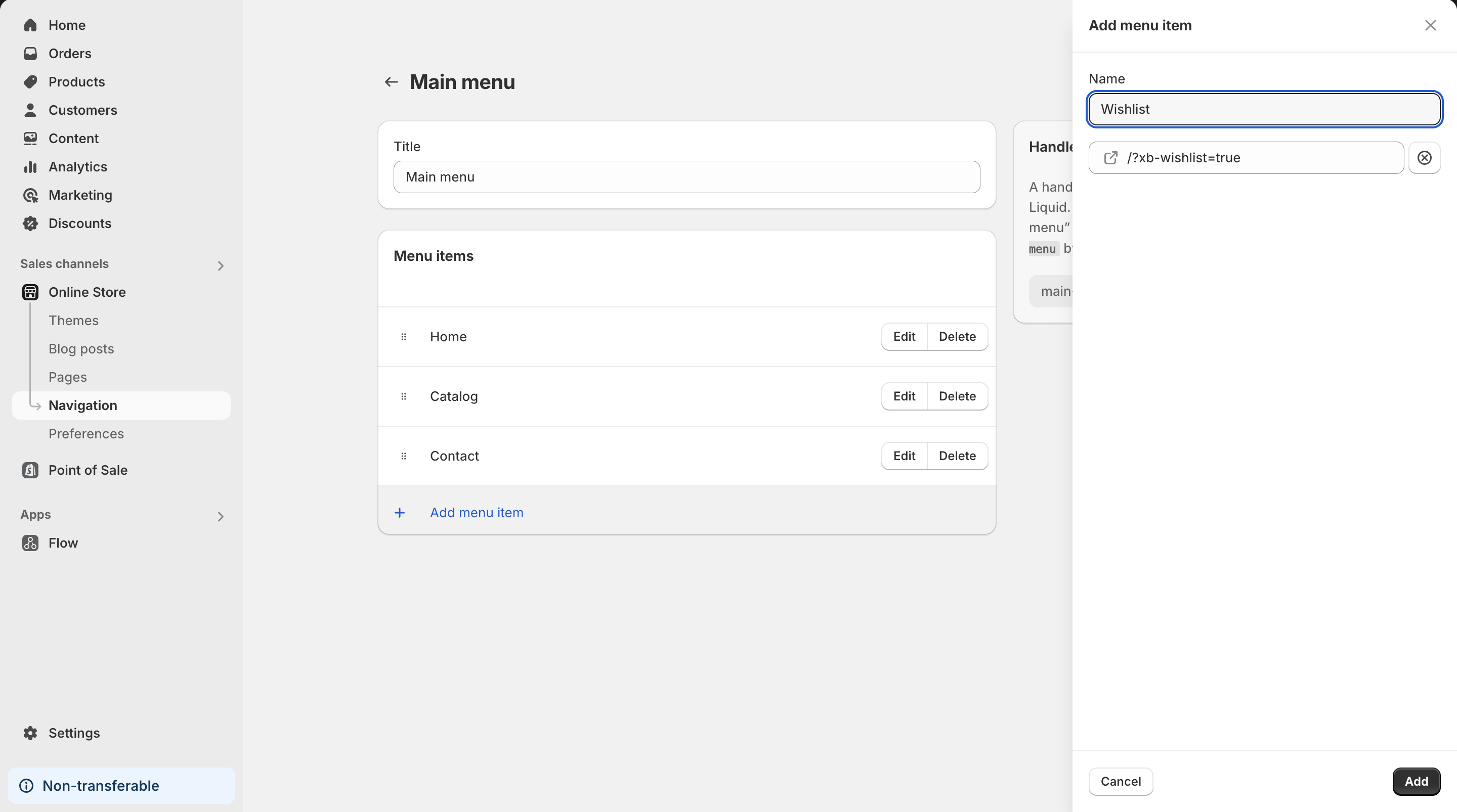
If you choose to add the XB Wishlist as a menu item, follow these steps:
- Open the main navigation on your Shopify site
- Select your main menu and click on "Add menu item" to add a new menu item
- Choose a name for the XB Wishlist module
- In the text box for Link, paste the following link:
/?xb-wishlist=true - Click on "Save Menu"
By following these steps, you'll add a menu item that launches the XB Wishlist when clicked.
Adding to your header menu
To add the XB Wishlist to your header menu:
- Select "Add to your header menu" in the Launch point type options.
- You'll see a code snippet that needs to be added to your theme.
- Copy the following code:
For more advanced customization options, please refer to our detailed guide in the Header Menu section.
<xb-wishlist-header></xb-wishlist-header> - In your Shopify theme editor, locate your header section.
- Paste the code snippet after your cart or user icon in the header.
- Save your changes.
This will add the XB Wishlist launch point to your site's header menu for easy access.
Choose the option that best fits your site's design and user experience preferences.